Our free SSL certificates are delivered by Let's Encrypt.
You can use this function to give your website a padlock indicating that the traffic is secured.
AutoSSL is a function that allows you to install a domain-validated SSL certificate on a domain listed in your cPanel account.
Here's how to establish your SSL certificate:
1. Firstly, log into your cPanel account using the details provided in your sign-up email
2. In the Security section, click SSL/TLS Status
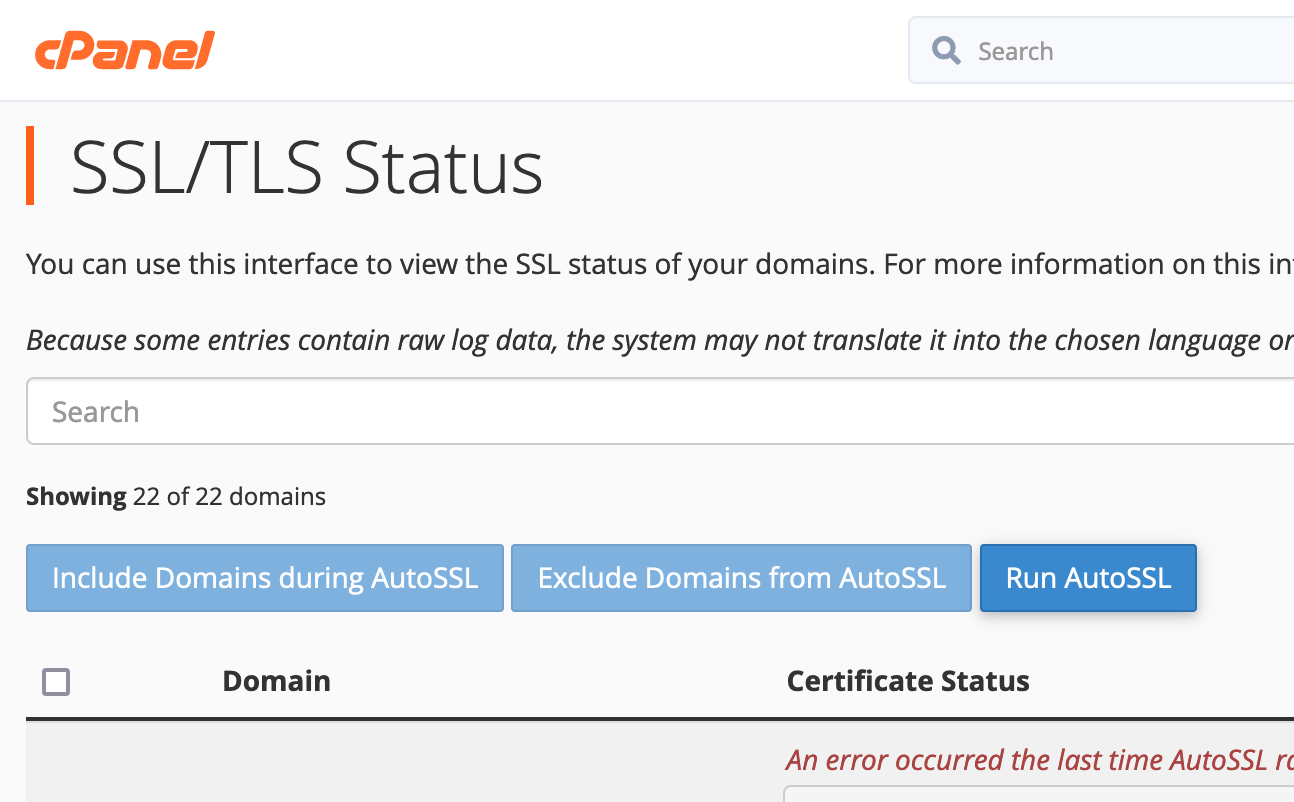
3. Click Run AutoSSL
This the AutoSSL process will take a few minutes to finish. Once done you will see your domain or subdomain will indicate that it is validated.

If AutoSSL encounters any errors, your domain or subdomain will indicate why the validation has failed. In this instance the AutoSSL was unable to process the action, because the subdomain did not have a DNS record.


