If you forget the password for your WordPress site, you can reset it from your WordPress login page by requesting a password reset link.
You should enter an email address associated with your WordPress user account to receive the email with the link.
- In a browser, go to http://[your WordPress domain name]/wp-admin (for example,
http://cooldomain.com/wp-admin). - Select the Lost your password? link.
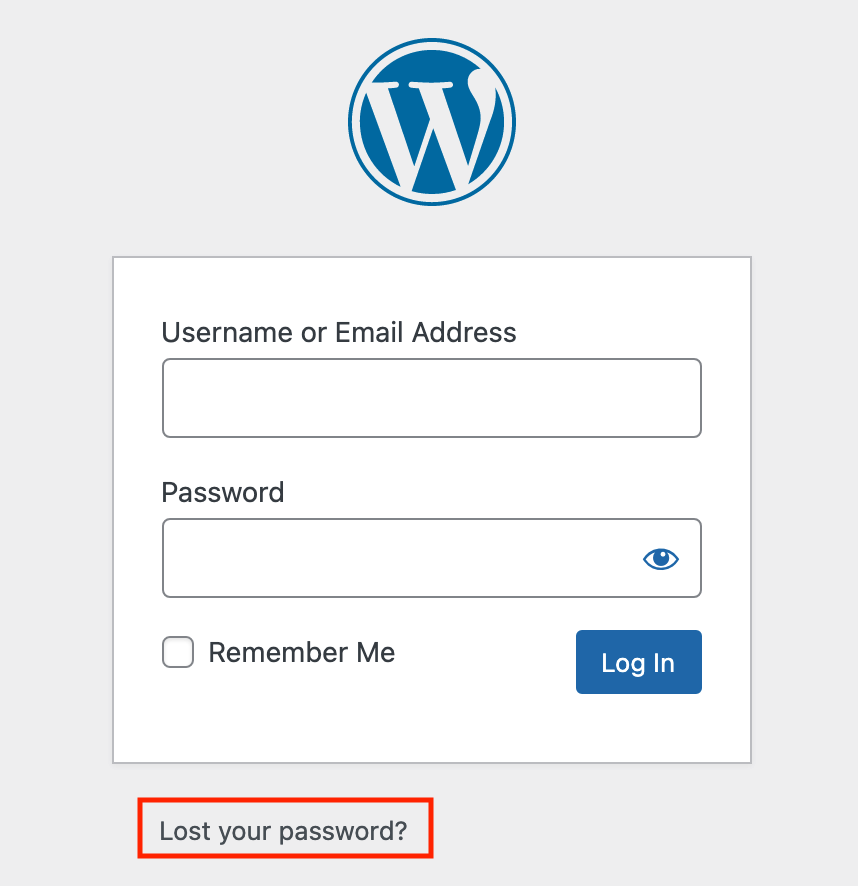
- Enter the email address you use for your WordPress user account and then select Get new password.
- Check the email account for a message titled Password Reset and select the link in the email text. It will open a password reset page in a new tab.
Note: If you don't see the password reset email within a few minutes, check your email junk folder.
- On the password reset page, in the New password field, enter your new password and select Save password. You can use a password manager of your choice to make sure you don't forget your new password.
You can now sign in to WordPress with your new password.

